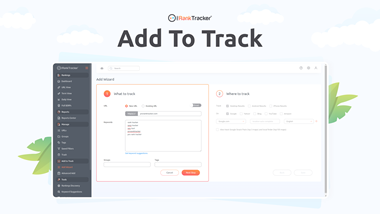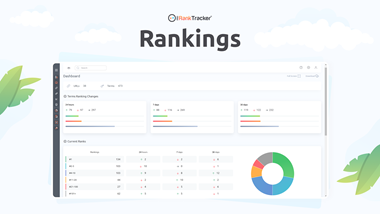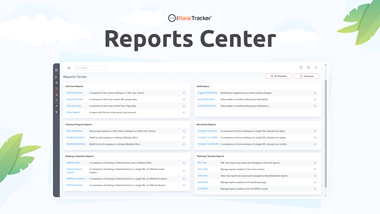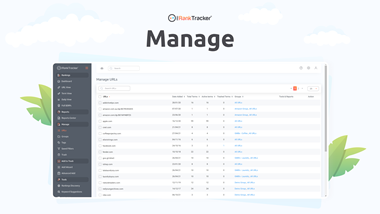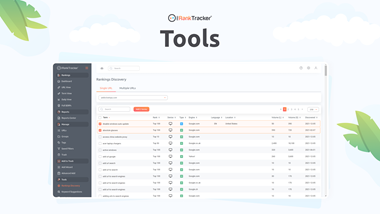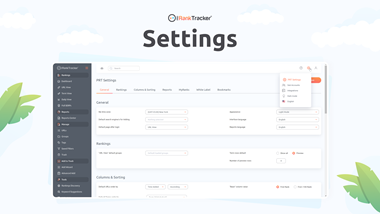Video Tutorial
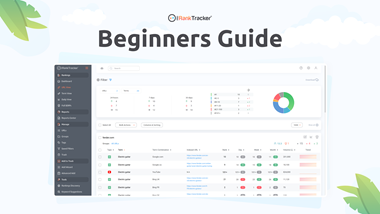
Beginners Guide
A 10-step quick guide to help you have a smooth start and find your way around easily
0:00 Intro
0:12 The Left Navigation Menu
1:03 Add Your First URL
2:27 PRT Settings
3:13 Top Menu - Account & Help Options
3:39 URL View - Top Part
4:50 URL View - The URL Boxes
5:44 URL View - Bulk Actions
6:10 URL View - Columns & Sorting
6:58 Trend Chart
7:16 Top Menu - Eye Icon and Search
7:49 Manage URLs
 עברית
עברית عربي
عربي